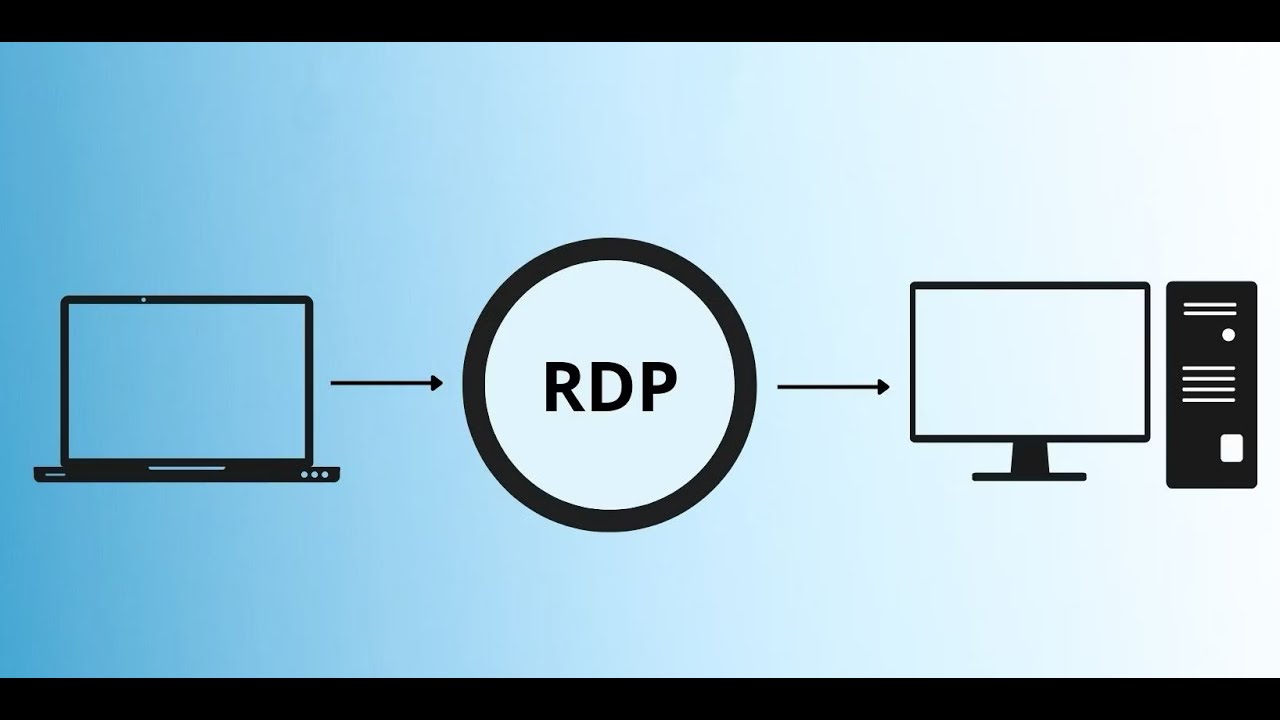Buying a Remote Desktop Protocol (RDP) solution online can greatly enhance your ability to access and manage systems remotely. Whether you are working remotely, managing servers, or accessing a computer from a different location, an RDP service can provide secure and efficient access to your device. However, not all RDP services are created equal. This guide will help you navigate the process of selecting the right RDP solution for your needs.
What is RDP?
Remote Desktop Protocol (RDP) is a proprietary protocol developed by Microsoft that allows you to remotely connect to another computer or server over a network. It enables users to access desktops, applications, and files on remote machines as if they were sitting in front of them. RDP is widely used in businesses for managing remote servers and desktops, as well as by individuals for accessing their personal devices.
Advantages of Using an RDP Solution:
- Remote Access: RDP allows you to access your desktop or server from virtually anywhere, as long as you have an internet connection.
- Security: With proper encryption and multi-factor authentication, RDP can be a highly secure solution.
- Cost-Effective: RDP eliminates the need for expensive hardware setups by allowing you to use your existing devices to access powerful servers remotely.
- Collaboration: Multiple users can access the same machine simultaneously, which is ideal for collaborative work or support purposes.
Things to Consider Before Buying RDP Online:
When selecting an RDP solution, consider the following factors to ensure you choose the right one for your needs.
1. Intended Use and Performance Needs
- Personal or Business Use: Are you using RDP for personal use (accessing a home computer remotely) or for business (accessing servers, workstations, and applications)? Business use often requires more robust solutions with higher uptime and additional features like support for multiple concurrent users.
- Performance Requirements: Different RDP services vary in terms of speed, performance, and latency. If you need to run resource-intensive applications (such as CAD software, video editing, or heavy databases), make sure the solution offers high-performance options with sufficient resources like CPU and RAM.
2. Security Features
- Encryption: Ensure that the RDP service provides strong encryption to protect your data during transmission, especially if you’re accessing sensitive information or connecting over public networks.
- Multi-Factor Authentication (MFA): This adds an extra layer of security by requiring a second form of authentication, such as a code sent to your phone.
- Firewall and VPN Support: Some RDP solutions offer firewall protection and VPN capabilities to further secure remote connections.
3. Compatibility
- Operating Systems: Check that the RDP solution supports your operating system (Windows, macOS, Linux, iOS, Android). Some RDP services are platform-specific, so make sure you can connect with your desired device.
- Client and Server Compatibility: If you’re using RDP to access a Windows machine from another OS or vice versa, ensure that the software is compatible with both client and server systems.
4. Price and Subscription Plans
- Cost: RDP services usually offer a range of pricing options based on the features and performance you require. Look for a service that offers a fair balance between price and performance.
- Free Trials: Many RDP services offer free trials or demos, allowing you to test the service before committing to a purchase.
- Monthly or Annual Billing: Check the billing cycle. Monthly plans might be more flexible, but annual subscriptions often come with discounts.
5. Support and Customer Service
- Customer Support: Make sure that the provider offers reliable customer support in case you encounter issues. Look for 24/7 support if you need immediate help.
- Documentation: Good RDP providers typically offer detailed guides, FAQs, and troubleshooting resources to help you set up and manage the service.
6. Features and Add-Ons
- Multiple Users: If you’re working in a team, look for RDP services that allow for multiple concurrent users and provide administrative controls to manage user access.
- File Transfer: Many RDP solutions allow you to transfer files between your local device and the remote desktop. This is crucial for work environments.
- Session Recording and Monitoring: Some services provide session recording or monitoring, which can be valuable for security or auditing purposes.
- Customizability: Check if the RDP service allows you to customize the experience, such as adjusting display resolution or clipboard synchronization between devices.
Top RDP Solutions to Consider:
- Microsoft Remote Desktop (RDS)
- Best For: Windows users who need built-in integration and a high level of security.
- Features: Support for multiple users, secure remote access, and good integration with Windows environments.
- Pricing: Free for personal use with Windows Professional or Enterprise versions. For business use, it requires a Remote Desktop Services (RDS) license.
- TeamViewer
- Best For: Remote support and cross-platform access.
- Features: Cross-platform access, file sharing, remote printing, and high-end encryption.
- Pricing: Free for personal use; paid plans start from $50/month for business use.
- AnyDesk
- Best For: Businesses and remote workers needing fast and secure access to remote devices.
- Features: Low latency, cross-platform, file transfer, and session recording.
- Pricing: Free for personal use; paid plans start from $10.99/month.
- Chrome Remote Desktop
- Best For: Personal use or light business use, especially for users who need easy access to Google services.
- Features: Free, easy setup, integrates with Google accounts, good for basic tasks.
- Pricing: Free.
- VNC Connect (RealVNC)
- Best For: Businesses requiring simple, scalable remote access to various devices.
- Features: Secure, flexible remote desktop access, and multi-platform support.
- Pricing: Free for personal use; paid plans start from $3.39/month.
- Splashtop
- Best For: Remote access with high-definition video and audio support.
- Features: Low latency, high-quality video/audio streaming, and cross-platform access.
- Pricing: Paid plans start from $5/month.
Steps to Buy and Set Up RDP Online:
- Choose a Service: Based on your needs (e.g., personal use vs. business, security, price), choose the best RDP service that aligns with your requirements.
- Create an Account: Sign up for an account with the service provider.
- Select a Plan: Choose the pricing plan based on the number of users, devices, and features you need.
- Download the RDP Client: Depending on the service, download and install the required RDP client for your device.
- Configure the Connection: Enter the necessary information, such as the IP address of the remote machine, credentials, and security settings.
- Connect and Test: Once everything is set up, test the connection to ensure that everything works smoothly. Make adjustments as needed.
Conclusion:
Buying an RDP solution online can significantly improve your remote access experience. Whether you are managing a business infrastructure, accessing personal devices remotely, or needing secure support, choosing the right RDP service can enhance efficiency and security. Consider your specific use case, security needs, compatibility, and budget to select the best solution for your remote desktop requirements.